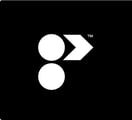You can create a project from scratch or use one of our handy templates.
Creating a project from scratch

- On your Projects dashboard, click +Create New Project in the top right of your screen.
- On the settings page, fill out the project information fields you require.
- You can add an optional project cover image by clicking the grey upload box and selecting either a JPEG or PNG file. Our recommended image size is 2000px by 1000px.
- If you have added team members to your studio, you can give them access to this project by clicking the +Add Team Member button and selecting them from the list. If you haven't added your team to your studio yet, you can add members to a project at any time.
- Scroll down to the bottom of the page and click Add.
A new project will contact a Board, a Pinboard & a Schedule. For more information on Programa document types, view the Appendix.
Using a Template Project

If you prefer to use one of our Programa templates to set up your first project, simply click the three dots in the top right corner of the template card, select Duplicate Project, and refresh your screen after 30 seconds.
Once copied, you can update the project name and information by clicking the cog icon in the top right corner of the project card to open settings.
⏭️ Start Lesson 2 and view examples of completed Programa Schedules and Spec/tear sheets.