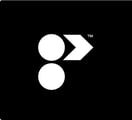Ensure your measurement & currency settings are correct, and add your studio's logo to shared and exported Programa documents.
Set Your Country

By default, new accounts are set to $AUD and metric units. However, you can change these settings by selecting your country, which will update the unit of measurement and currency across the platform.
- Click the drop-down arrow next to your studio's name in the top left corner of your screen, and select settings.
- On the settings page, click the Organisation tab.
- Scroll down the page and find the Country drop-down menu. Click the drop-down arrow and select your country from the list provided.
- Click Save at the bottom of the page.
If your country does not appear in the options, please email support@programa.design, and we will have our team add it to the list as soon as possible.
Upload your Studio’s Logo

Uploading your logo to your studio settings will apply your branding across the platform and shared documents/exports.
- Click the drop-down arrow next to your studio's name in the top left corner of your screen, and select settings.
- On the settings page, click the Organisation tab.
- Click upload photo in the logo section, choose your file from your browser window and click open.
- You can resize your logo by dragging the slider left or right. Once you have found your desired size, click crop.
- Scroll down to the bottom of your settings page and click save.
Logos must be JPEG or PNG files. The recommended size is 500px by 500px.
⏭️ Continue this lesson by installing the Programa Web Clipper.