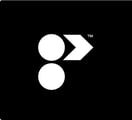Programa will automatically generate a branded A3 landscape export of your Schedule in just a few clicks.
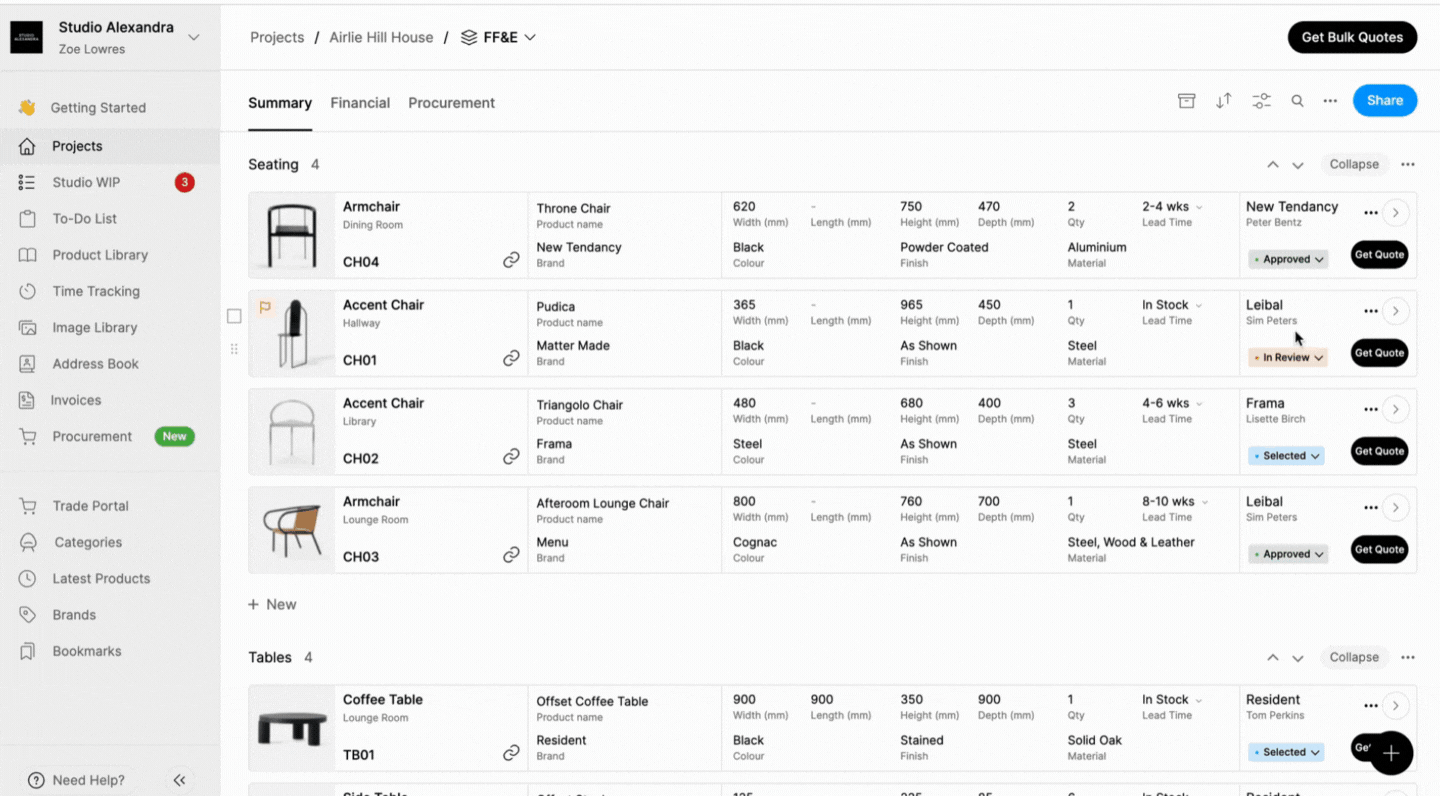
- Navigate to the Schedule you would like to export
- In your schedule toolbar, click the three dots to open schedule options
- Click Export as PDF
- Use the toggles to show or hide any columns that you wish to hide from the list provided. These fields won't appear in your exported PDF.
- Add any notes you'd like to include on your cover page. These might include the revision number or any other information you feel is relevant.
- Click Export.
⏭️ Continue this lesson by exporting a PDF Spec/Tear sheet.